Sites with multiple domains
You can find the domains associated with your site in the Domain management section of your site configuration.
Need to delegate just a subdomain?
You can delegate a subdomain to Netlify DNS without the apex domain. Learn more in this doc.
# Manage domains for your production site
You can find the domains for your production site at
. You have several options for managing multiple domains for your production site.# Domain aliases
You can assign multiple custom domains to the same production site. When you do this, one is designated as the primary domain, and all others are called domain aliases. We recommend assigning no more than 50 domain aliases to a site.
You can add a domain alias in your site configuration under
. Select Add domain alias, and follow the process for assigning a domain to your site.To change a domain alias to the primary domain, select the Options button next to the domain, then select Set as primary domain.
# Domain redirects
If you have multiple domains assigned to your site, you can redirect visitors between them or add other custom redirect and rewrite rules based on the domain entered into the browser by your visitors.
For more information, visit the docs on domain-level redirects.
# Apex domains and www subdomains
When you assign an apex domain (eg. petsofnetlify.com) or a www subdomain (eg. www.petsofnetlify.com) as the primary domain for your site, two entries are added to the Production domains panel:
- one entry for the apex domain, and
- one entry for the
wwwsubdomain.
The primary domain is the custom domain you entered. The other entry is for the alternative domain that gets redirected automatically to the primary domain.
- If you set the
wwwsubdomain as your primary domain, Netlify will automatically redirect the apex domain to thewwwsubdomain. - If you set the apex domain as your primary domain, Netlify will automatically redirect the
wwwsubdomain to the apex domain.
If you’re using external DNS, we strongly recommend setting the www subdomain (or another subdomain) as your primary domain. If you want to set an apex domain as your primary domain, we recommend using Netlify DNS. Our blog post How to Set Up Netlify DNS has more details on these recommendations.
Redirects for non-www subdomains
Though Netlify automatically redirects between the apex domain and www subdomain, we don’t do this for any other subdomains. You can configure this behavior yourself with domain-level redirects.
# Manage domains for Deploy Previews and branch deploys
When you first set up your site on Netlify, Deploy Previews and branch deploys will use the Netlify subdomain netlify.app.
For example:
- Deploy Previews use
deploy-preview-#--yoursitename.netlify.app - Branch deploys use
branch-name--yoursitename.netlify.app
You can further customize these subdomains with automatic deploy subdomains and/or branch subdomains.
We recommend automatic deploy subdomains for Core Pro plans and above with these scenarios:
- you want a custom domain for a Deploy Preview
- you want to set up a custom domain for all branch deploys without more setup
- you want maximum flexibility with your custom domain
If you want more manual control over a custom domain for branch deploys and don’t need a different custom domain beyond the production site’s primary domain, then branch subdomains may be a better option for you.
# Automatic deploy subdomains
This feature is available in our UI with Netlify DNS.
Netlify can generate a custom domain for all of your Deploy Previews and/or branch deploys when you set up an automatic deploy subdomain.
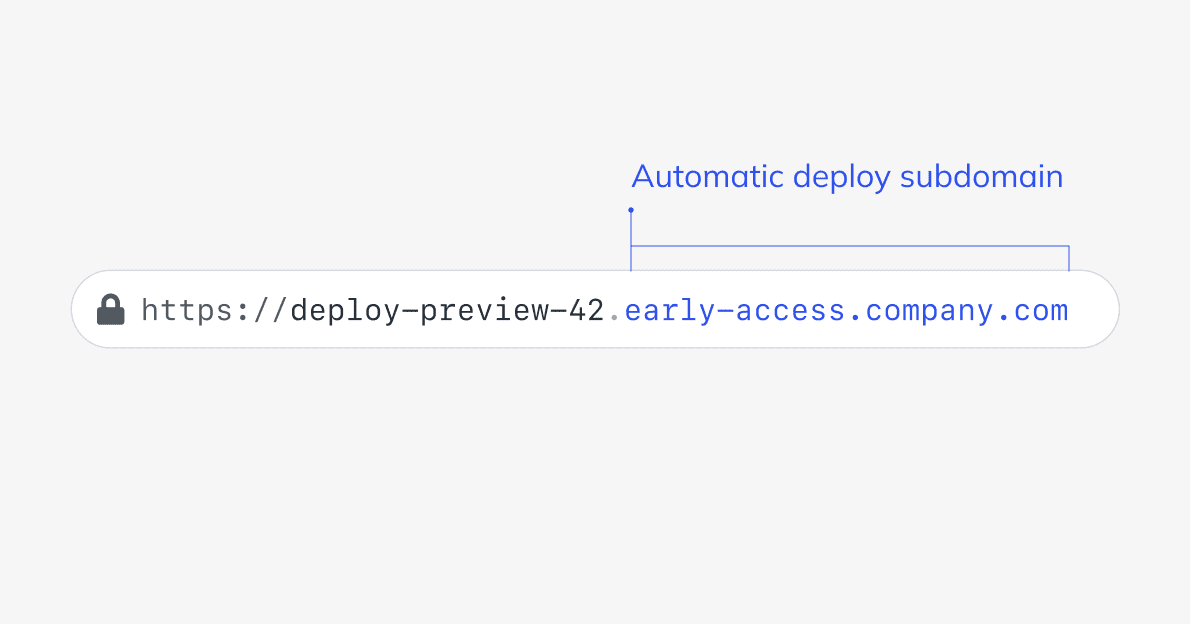
Automatic deploy subdomains include a custom domain or subdomain that must be managed by Netlify DNS and an optional additional subdomain.
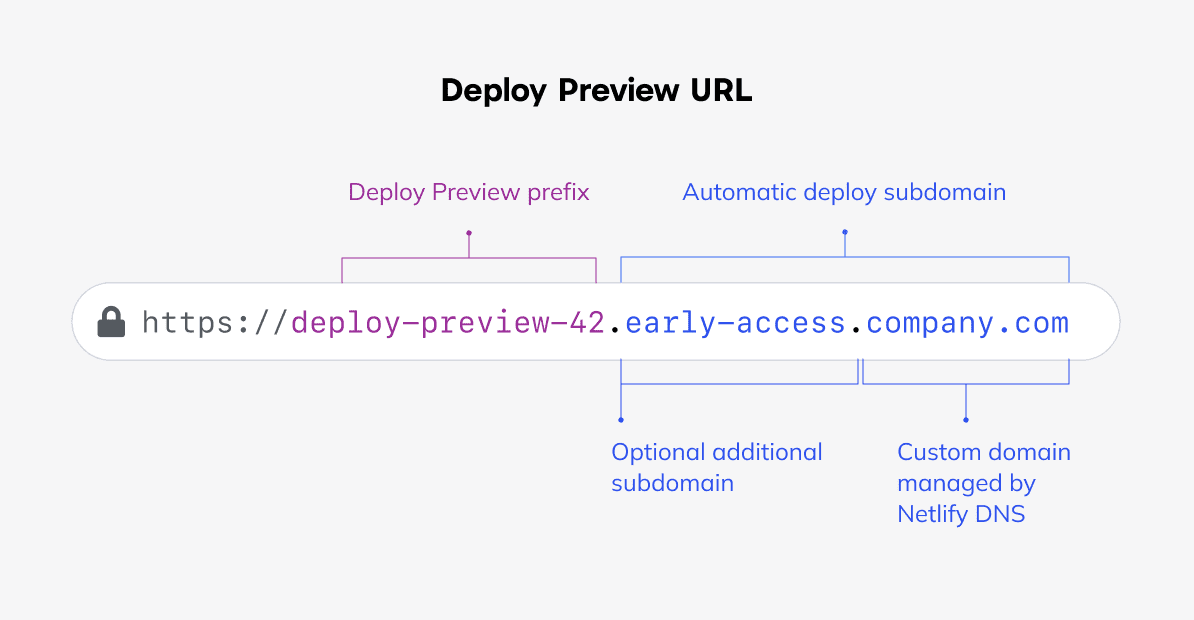
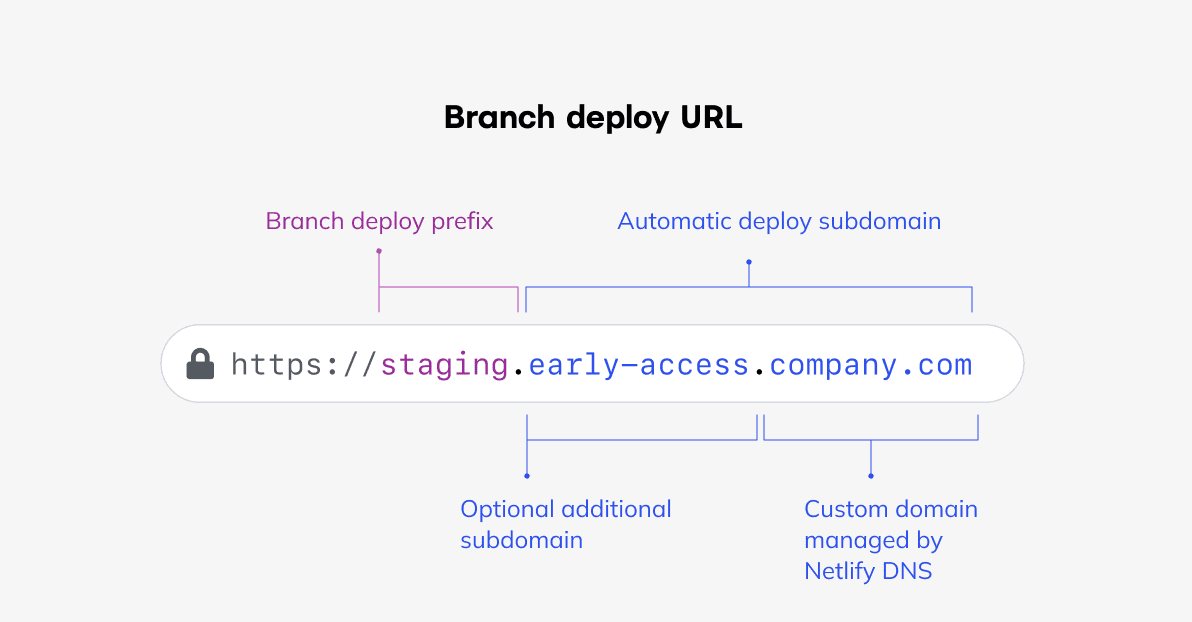
Standardizing a custom subdomain for your Deploy Previews or branch deploys can unlock new ways of integrating deploys with your branding, review workflows, or security needs. Learn more about automatic deploy subdomains.
# Branch subdomains
This feature is available in our UI with Netlify DNS.
Netlify can generate a branch subdomain for specified branch deploys using your site’s primary custom domain designated for your production site.
The resulting branch subdomains use the fixed syntax branchname.yourcustomdomain.com and can’t use a different pattern. For example, if your custom domain is example.com and your branch is staging, you can check the latest deploy of that branch at staging.example.com.
Before you can enable branch subdomains, you must enable branch deploys for your branch and successfully deploy your branch.
To add a new branch subdomain, go to
, and select New subdomain.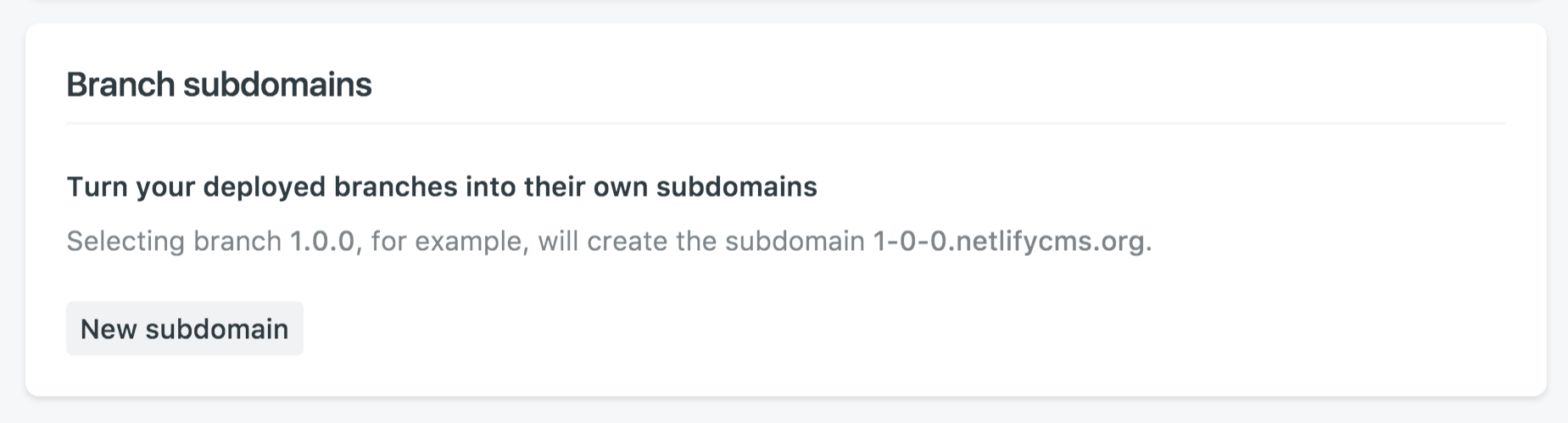
A branch subdomain can be deleted by using the x button in the corresponding subdomain row.
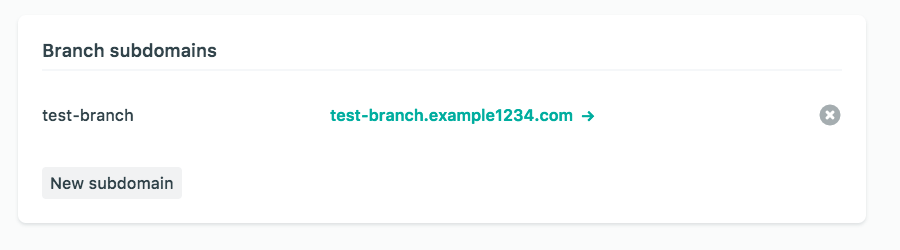
Visit our Forums for a verified Support Guide on setting up branch subdomains without Netlify DNS.
# Compare subdomain options for branch deploys
For an overview of the main differences between these subdomains, consider these key differences.
| Automatic deploy subdomains | Branch subdomains | |
|---|---|---|
| Custom domain options | Can use your production site’s primary domain or any other custom domain or subdomain managed by Netlify DNS and available to your team. | Can only use your production site’s primary domain, which must be managed by Netlify DNS. |
| Additional subdomain support | X | |
| Requires Netlify DNS | X | X |
| Pricing plan | Core Pro plan and above | All plans |
| Branch deploy scope | Applies to all branch deploys. | Applies to user-specified branch deploys: individual branches or all branches except the designated production branch. |
| Setup interactions | Once set up, becomes the primary deploy URL for branch deploys. Cannot change existing branch subdomain settings without removing your automatic deploy subdomain. | Once automatic deploy subdomains are set up, cannot change existing branch subdomain settings but branch subdomain URLs still resolve for pre-existing branches. |
# Set up both a branch subdomain and an automatic deploy subdomain
If you want to use both branch subdomains and an automatic deploy subdomain for branch deploys, ensure that you set up any branch subdomains before your automatic deploy subdomain.
We recommend setting up only stable or internal branch subdomains since you would need to remove your automatic deploy subdomain to make changes to your branch subdomain settings.
Also, note that the Netlify UI, CLI, and API will use the automatic deploy subdomain for branch deploys configured with a branch subdomain. The branch deploy URL featuring your branch subdomain, such as staging.company.com should still resolve and work for site visitors though.
Learn more about limitations to using both types of subdomains for branch deploys.
Did you find this doc useful?
Your feedback helps us improve our docs.